Managing Investigations
Cado groups evidence items into investigations, these were formerly called projects.
Creating a Investigation
To create a new Investigation:
- Click Investigations
- Click Create Investigation
- Give the Investigation a unique name
- Optionally, grant users access to the investigation and give it a description
- Click Create
Deleting a Investigation
You may want to delete old investigations to free up disk space. To delete a Investigation:
- Click Investigations and select ⋮ on the investigation you would like to delete
- Click Investigation Settings
- Browse to the bottom of the page to Delete and enter permanently delete in the text box
- Click Delete Investigation
info
You can view free disk space by clicking on the Platform menu button.
Updating a Investigation
You can update a Investigation name and the description. To update a Investigation:
- Click Investigations and select the investigation you would like to update
- Select ⋮ on the investigation, then click Investigation Settings
- Make your updates and click Save Changes
Investigation Processing
The Processing page gives you a high level summary of the processing status of evidence items. Evidence items go through a number of different stages of analysis before they are complete. Some data, such as file listings, will be available before the processing is complete. To view the Investigation Processing:
- Click Investigations and select the investigation you would like to view
- Navigate to the Automated Investigation or Evidence tab and select ⋮ on the investigation
- Click View Processing Pipeline
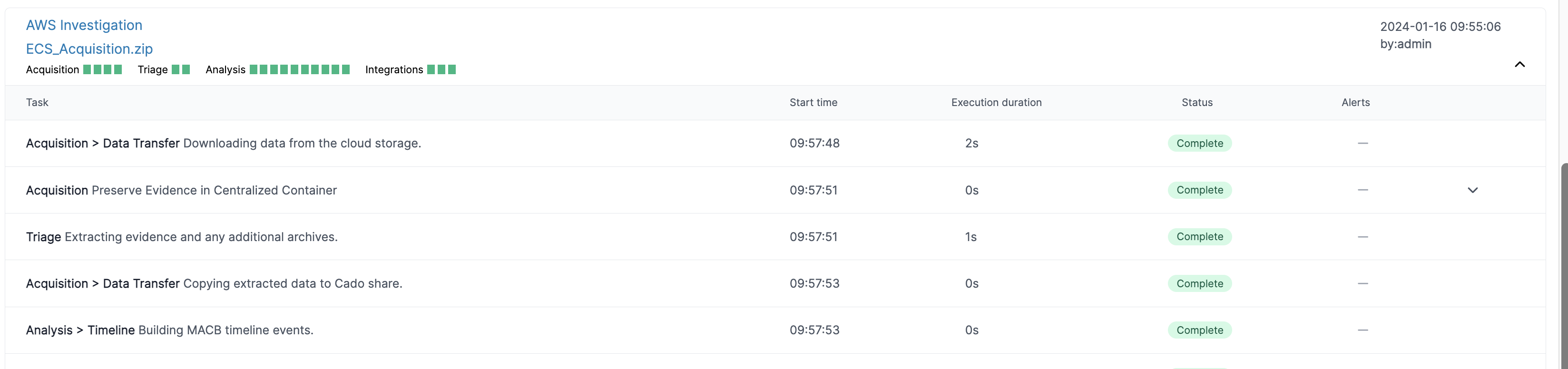
Individual evidence items can be expanded to view their processing status.