How to import from other Azure subscriptions and tenants in Azure
Setting up an app registration for cross tenancy/subscription acquisitions
To leverage cross Azure acquisitions, you need to create an Azure app registration in the Azure tenancy you want to acquire resources from. Follow the contents of this guide, and select the option for Accounts in any organizational directory (Any Azure AD directory - Multitenant). 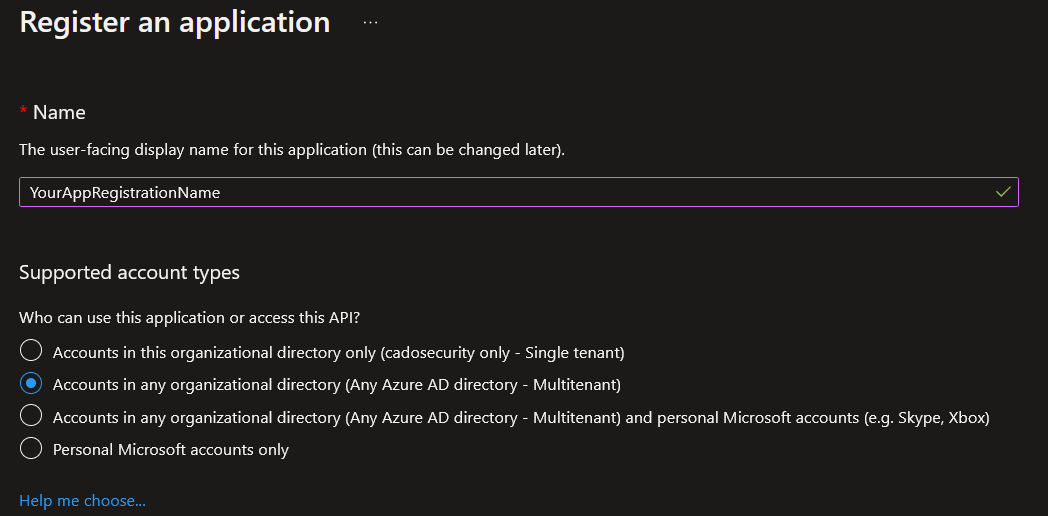
If you are only importing from a separate subscription within the same tenancy as your / Forensic Acquisition and Investigation deployment, you can use Accounts in this organizational directory only as your app registration account type.
You can then generate a client secret associated with this app registration using this guide, be sure to keep a note of it as you will need it to register the app with the platform. 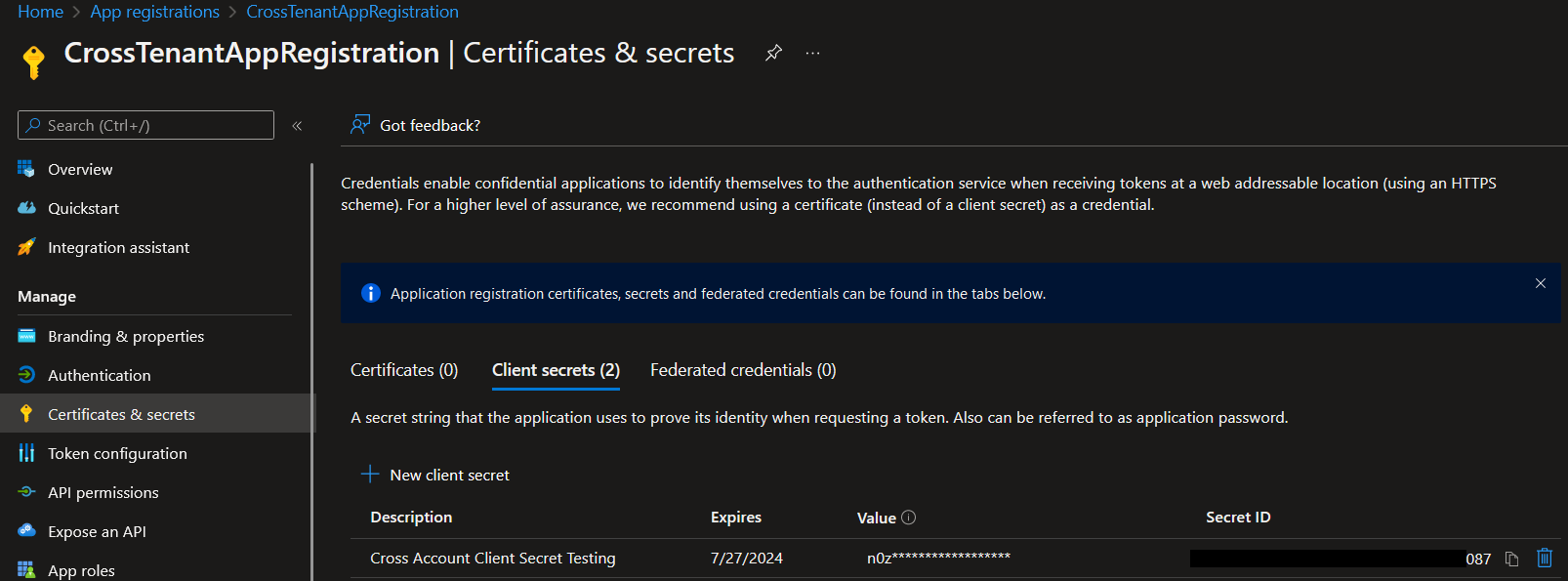 By default, when you create an app registration, Azure will also create an enterprise application alongside it with the same name.
Navigate to this in Microsoft Entra, and under the properties sidebar, allow the option for
By default, when you create an app registration, Azure will also create an enterprise application alongside it with the same name.
Navigate to this in Microsoft Entra, and under the properties sidebar, allow the option for Enabled for users to sign-in. Without enabling this option, cross tenancy/subscription acquisitions will not work.
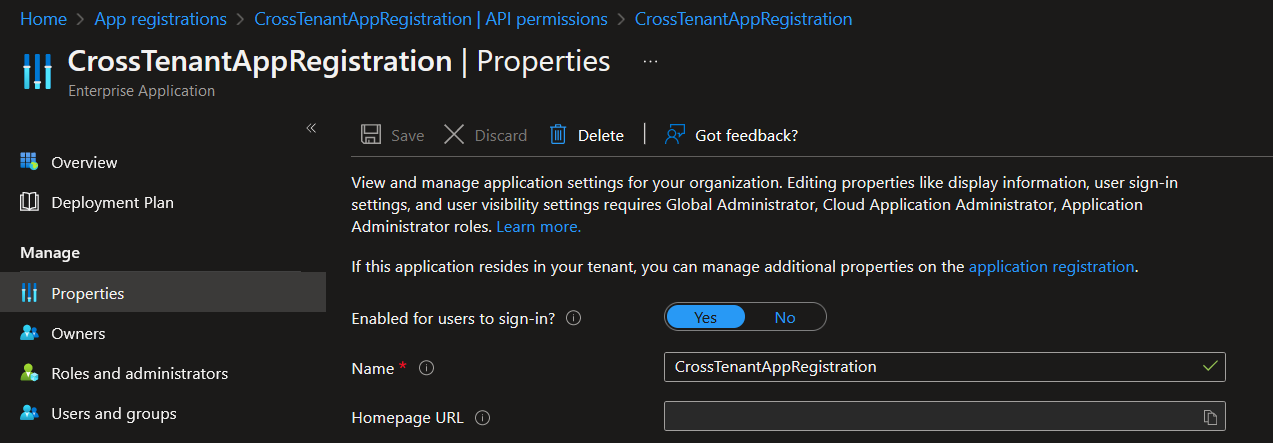
Required role-assignments
Once you have created your app registration, you will need to give it the required Azure role-assignments to allow it to access your Azure resources.
- Go to the Azure management group you want to acquire from, this could be within the same, or a different Azure tenancy.
- Select your management group and go to the Access control (IAM) permissions for it.
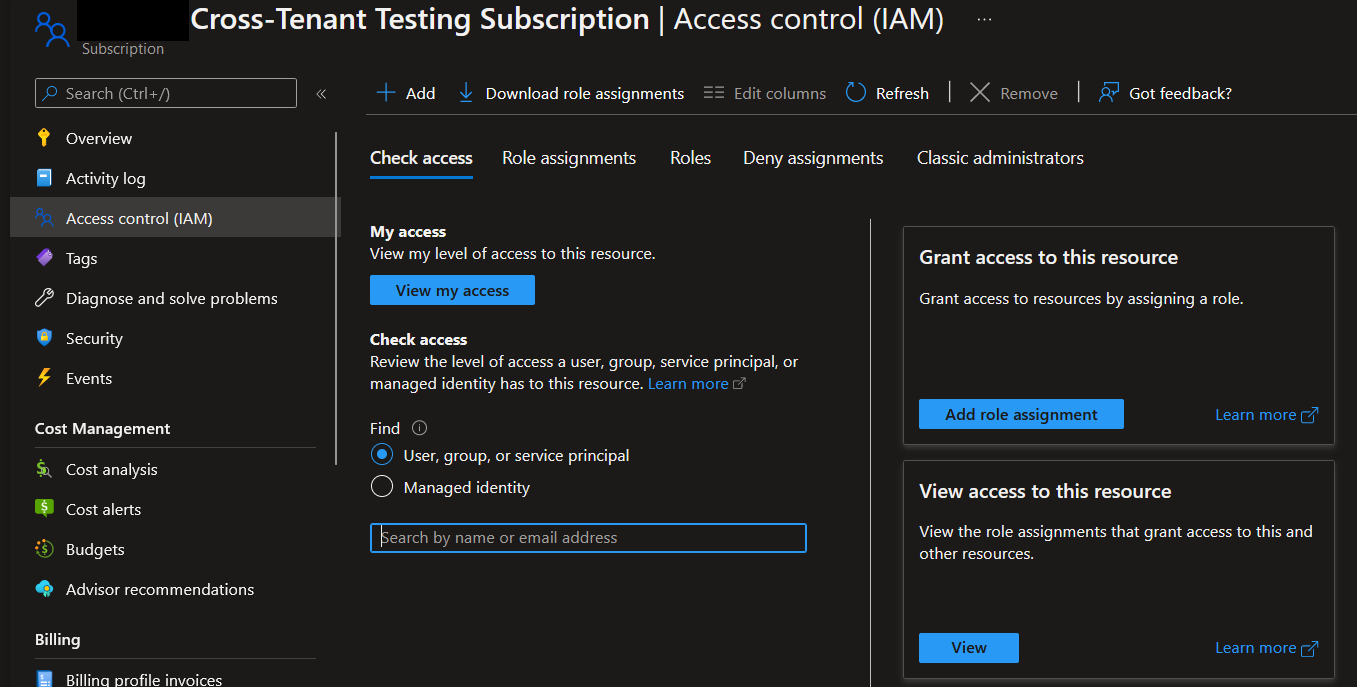
- Select
Add role assignmentand add the following role-assignments for your app registration: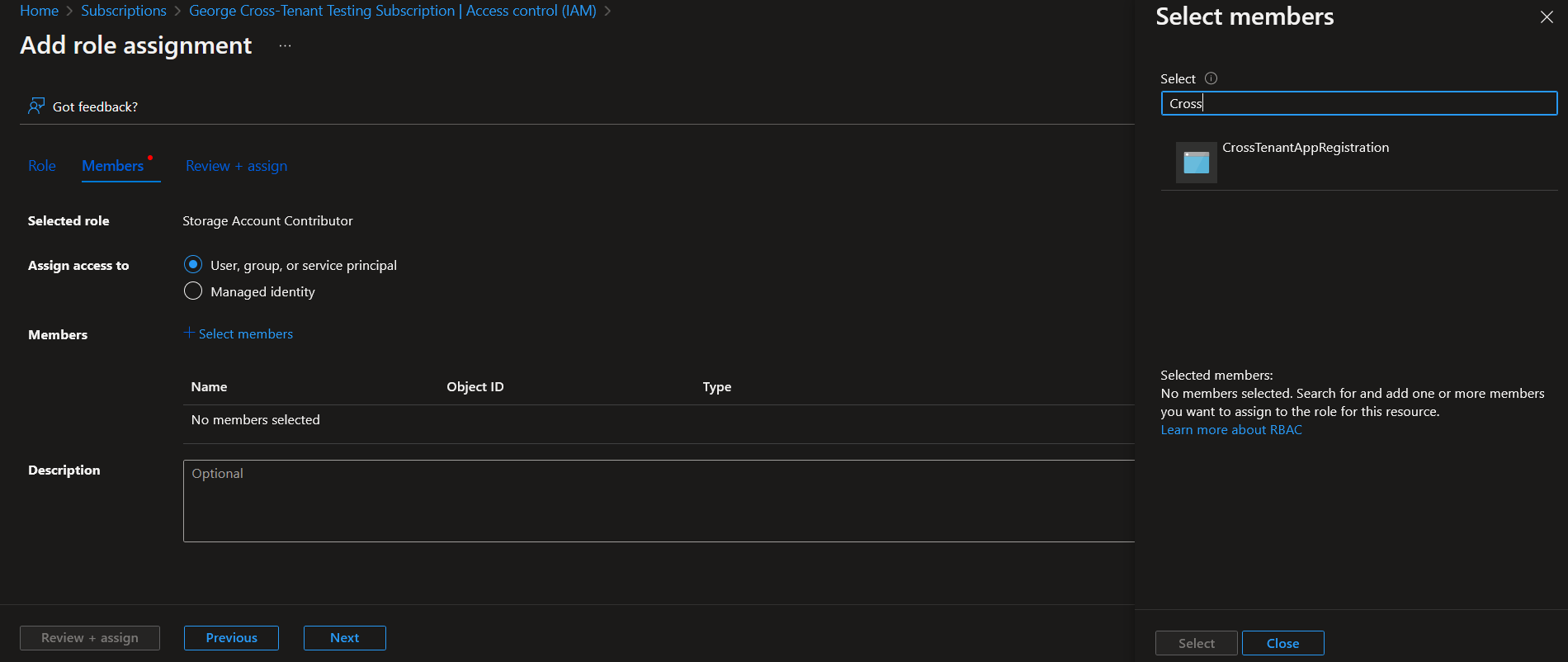
Storage Account Contributor- Required for forensic preservation, chain of custody, storing and accessing forensic data and acquisition methods using / Forensic Acquisition and Investigation Host.
Disk Snapshot Contributor- Required to acquire Compute instances.
Virtual Machine Contributor- Required for core platform functionality including worker management and upgrades as well acquiring Compute instances.
Monitoring Contributor- Required for cross-tenant visibility.
Azure Kubernetes Service Cluster Admin Role- Required for Kubernetes acquisition and listing cluster credentials.
Search for your app registration name under the Select members prompt.
With these credentials in place, you are able to register the app with / Forensic Acquisition and Investigation.
Registering credentials within / Forensic Acquisition and Investigation
Once you have created the app registration, you will be able to register the credentials within / Forensic Acquisition and Investigation using the following steps:
-
Navigate to the to the settings page and choose the
Accountsoption. -
Click
Create an Accountbutton.
-
Select Azure
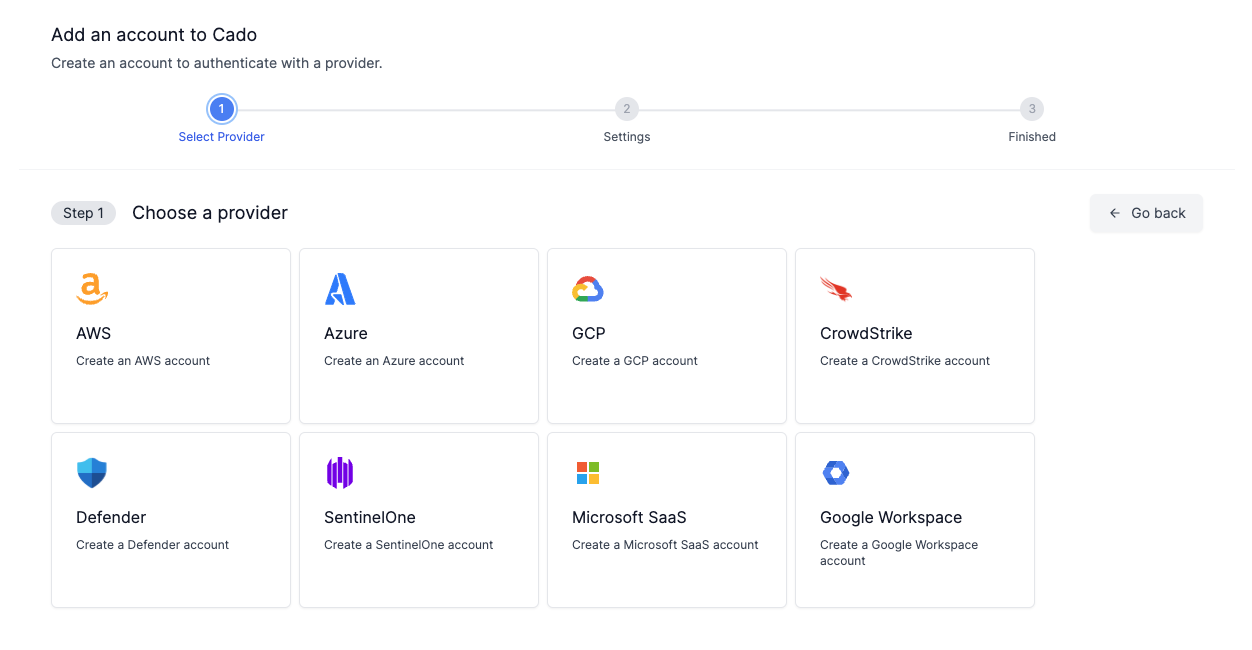
-
Using the information generated during the the app registration setup, fill-in the required fields with the appropriate information and choose between using Secret or Cerificate authentication methods then click
Submit. Use the subscription ID you assigned app-registration permissions for.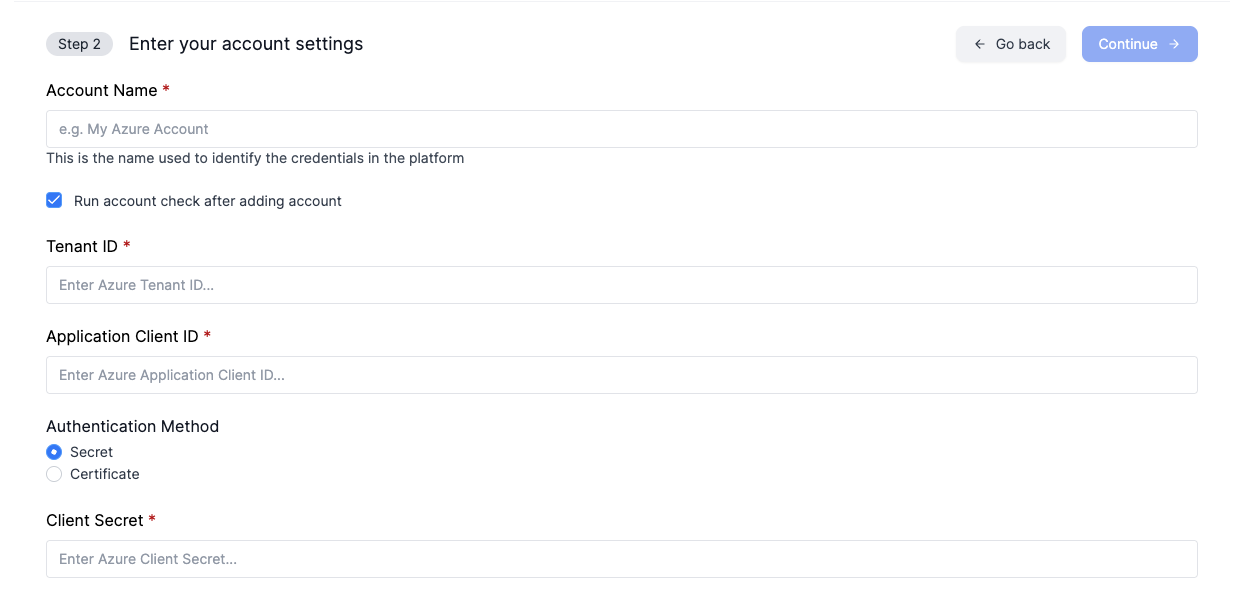
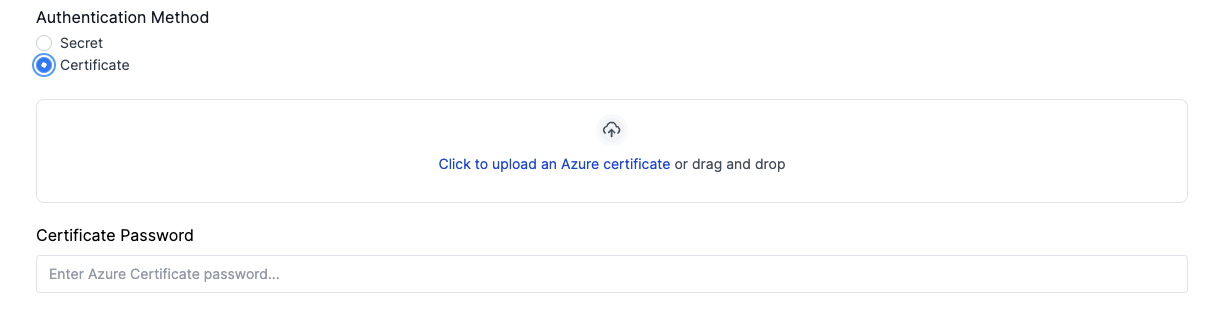
Cloud ID is only used to assign a name to the added credentials, it can be any memorable name of your choosing.
Some of the information you will need is on the Azure app registration page, shown below: 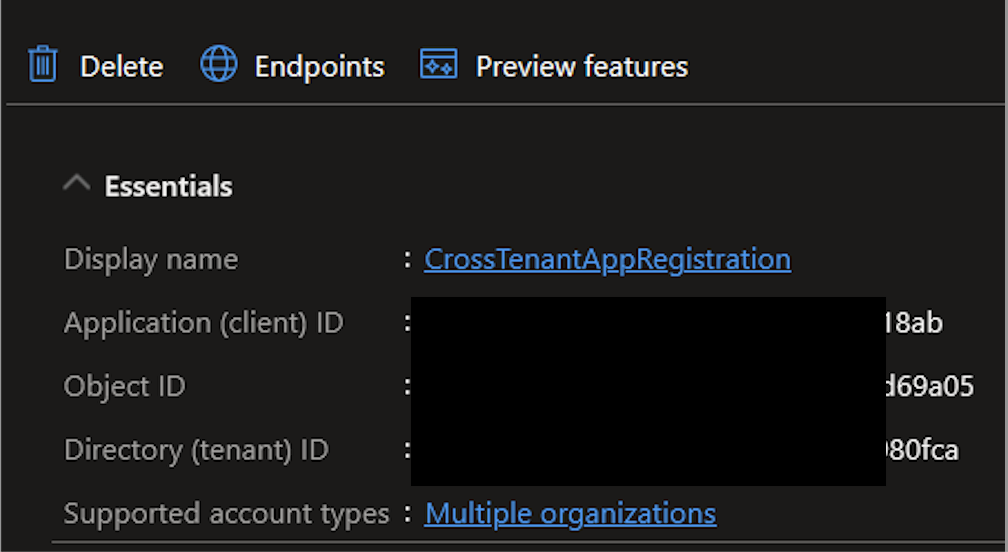
Set the Cloud ID as a name you will recognize, e.g. "AzureCrossAccount".
You can find the Tenant ID under Azure Active Directory.
The Application Client ID is the Application Client ID of the application, found on the Properties tab of the Enterprise Application you created earlier.
The Client Secret is from the the first step above.
The credentials are now ready to use within / Forensic Acquisition and Investigation. Go to an Azure import and select the credential you wish to use from the table in the first step. 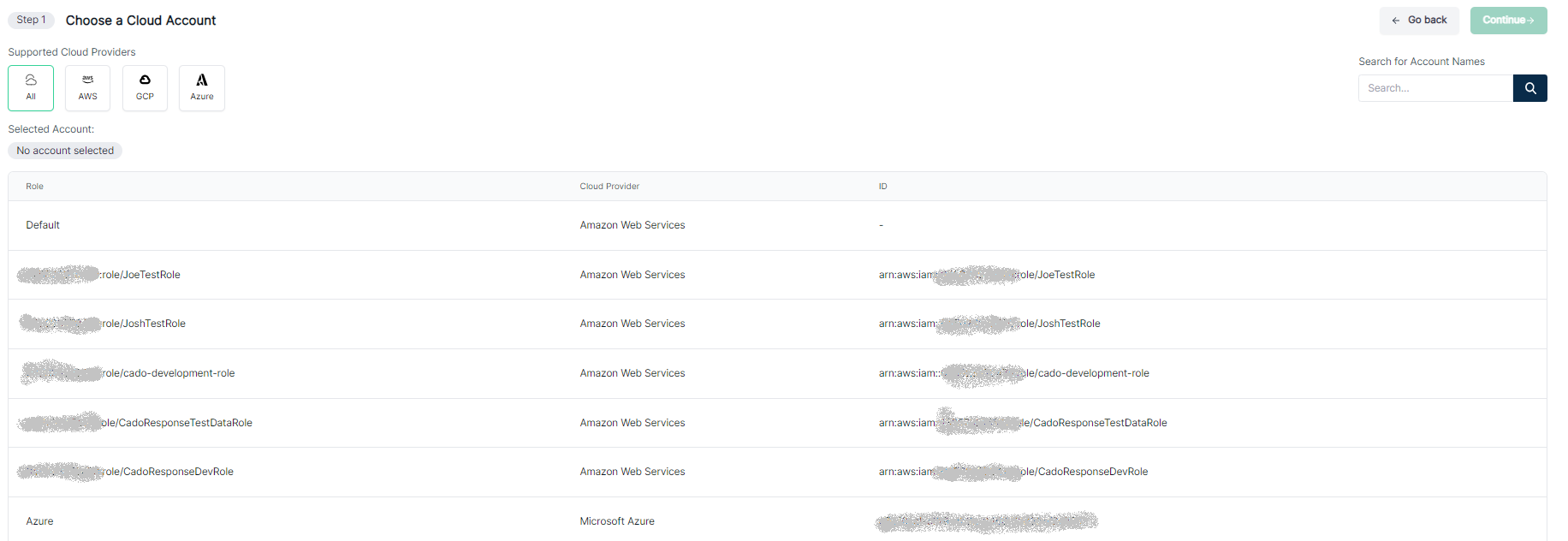 You are now able to import resources managed by other tenants and or subscriptions as normal.
You are now able to import resources managed by other tenants and or subscriptions as normal.
If you encounter an error when attempting to acquire a resource across Azure accounts or subscriptions, verify that a typo has not been made during addition, or if the wrong information has been entered in the wrong field.