How to automatically add cross-account roles to / Forensic Acquisition and Investigation with AWS Organizations
This guide will walk you through how to integrate AWS roles into the platform using AWS Organizations.
This is the recommended way to add cross-account roles you have deployed to the Platform, to enable the platform to import data from multiple AWS accounts.
Alternatively, you can use the Cado API to add cross-account roles to the platform.
Prerequisites
Before starting, ensure that you have the following in place:
- AWS Organizations configured with multiple AWS accounts under a single management account.
- IAM roles with the necessary cross-account permissions applied to all AWS accounts using AWS StackSets or manual deployment.
- / Forensic Acquisition and Investigation Access, specifically with admin rights to manage cloud accounts.
1. Setting Permissions for Account Discovery
The ListAccounts operation is used by / Forensic Acquisition and Investigation to retrieve a list of all accounts within your organization. It can only be executed from the management account of the AWS Organization.
For the code to function correctly, the IAM role used for discovery must have the necessary permissions to list accounts in AWS Organizations. Here’s a minimal example of an IAM policy:
{
"Version": "2012-10-17",
"Statement": [
{
"Sid": "ListAccounts",
"Effect": "Allow",
"Action": [
"organizations:ListAccounts",
"organizations:ListTagsForResource"
],
"Resource": "*"
}
]
}
This policy must be attached to the role that the platform will assume.
The ListAccounts permission should be set in the root account, and the / Forensic Acquisition and Investigation role (or a role that has trust with the / Forensic Acquisition and Investigation role) should be allowed to assume it.
2. Select List Accounts Role in / Forensic Acquisition and Investigation
To enable cross-account discovery on the platform, follow these steps:
- Go to Settings > Accounts and click Create an account.
- Select AWS from the set of providers.
- Select the AWS Organizations option.
- Under the "Role with ListAccounts Permission" dropdown, select the role with permissions to list accounts in your AWS Organization.
You will need to select the role containing the organizations:ListAccounts permission to the platform via Settings > Accounts. This role should have a trust policy allowing the CadoResponseRole to assume it, and added to the platform manually via Settings > Accounts.
The dropdown will only list roles that have been added to the platform. Since / Forensic Acquisition and Investigation validates the roles before adding them, all roles shown should be assumable by the CadoResponseRole.
An example is below:
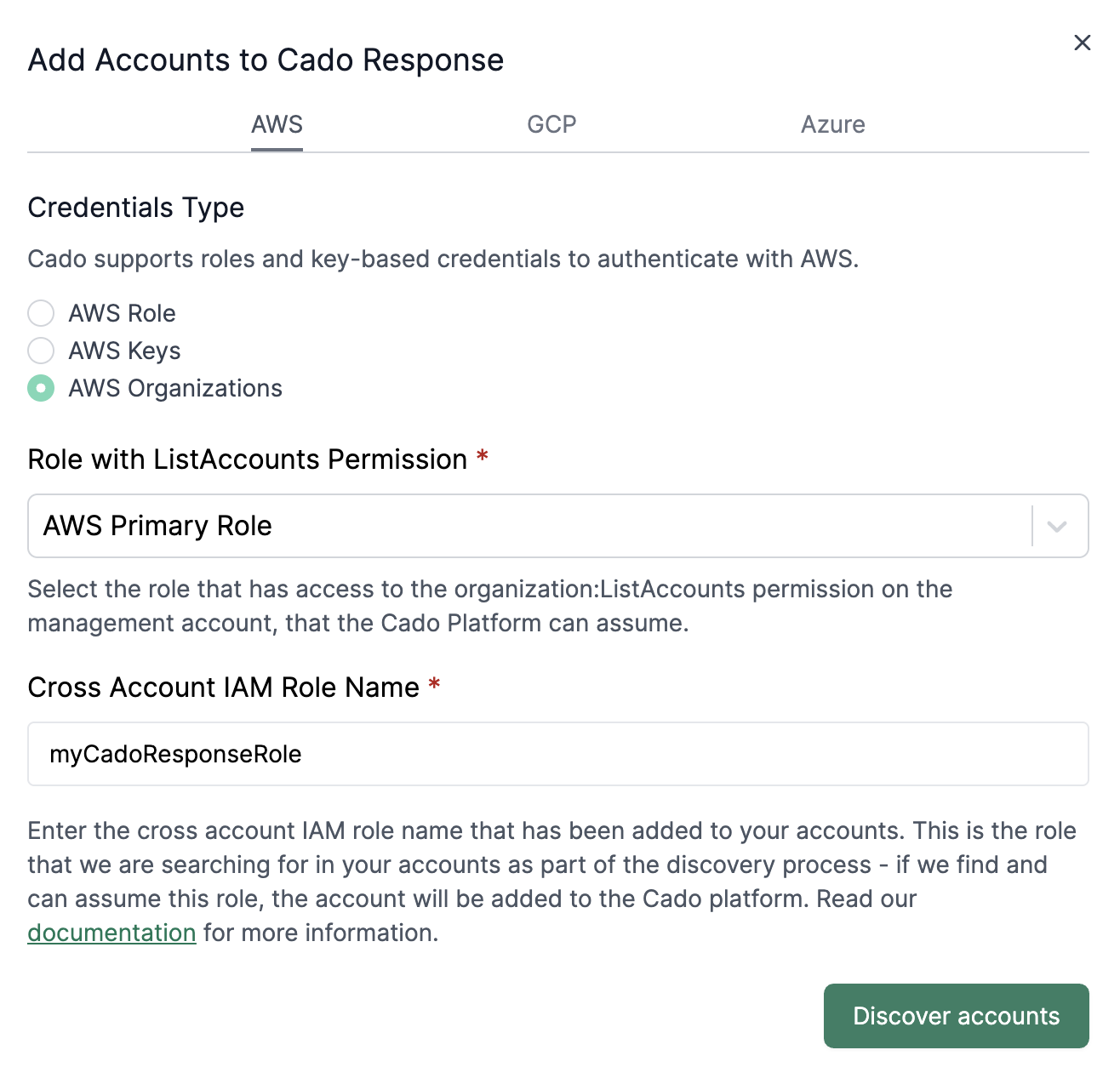
3. Set Cross-Account IAM Role
Next, configure the cross-account IAM role that the / Forensic Acquisition and Investigation platform will use to interact with other accounts:
- Enter the role name (e.g.,
CadoResponseRole) in theCross Account IAM Role Namefield. - Click
Discover accountsto trigger the discovery process using the provided role.
Ensure that only the role name is used, not the entire ARN. The role name should be the name of the role that was applied to all AWS accounts using the StackSet.
An example is below:
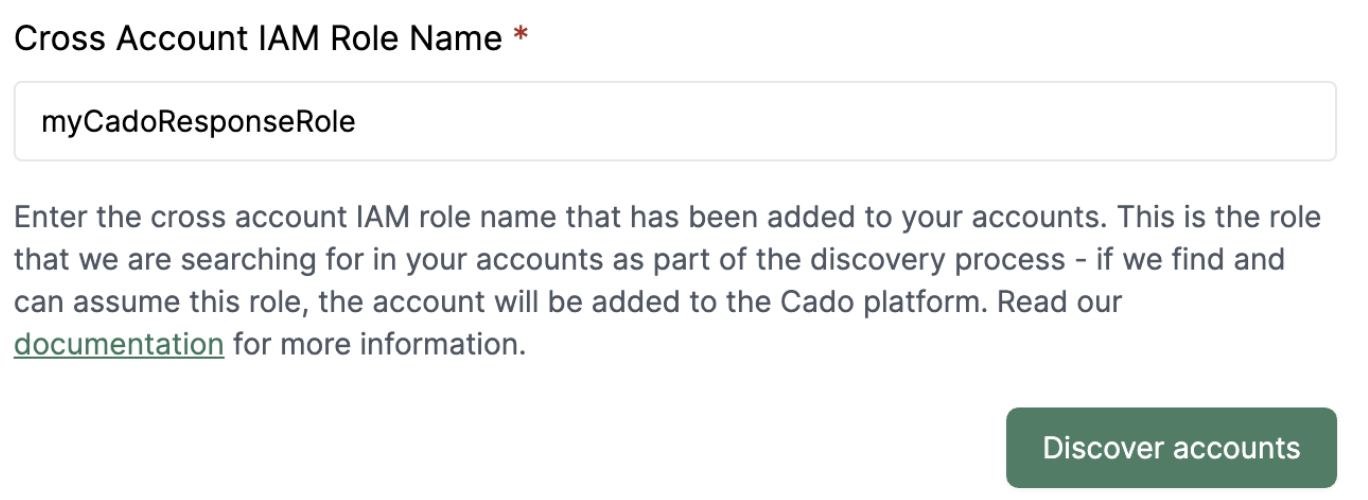
4. Pipeline execution
The pipeline to add accounts will then execute, and can be monitored in the pipeline view.
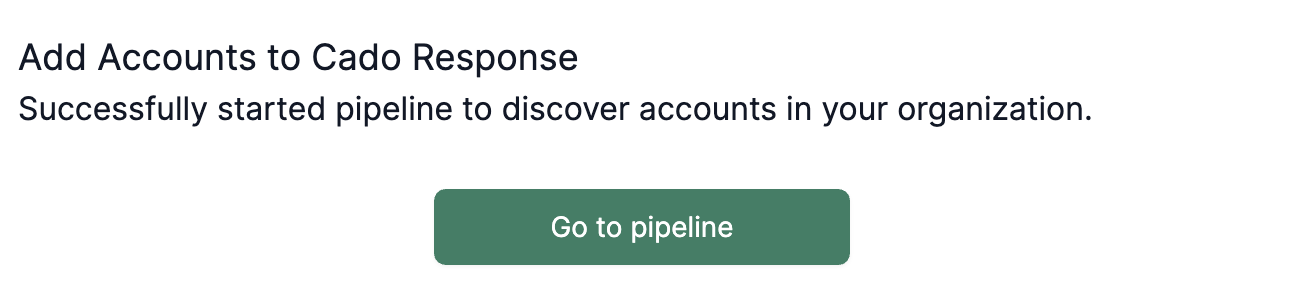
Performing Account Checks
Once the accounts are added to the / Forensic Acquisition and Investigation platform, it's recommended to regularly run Account Checks to ensure the necessary permissions are still in place for acquisitions. For details on running these checks, refer to Account Check.