How to set up Cross-Project Imports in GCP
After creating the service account, enabling Cloud Build and other relevant APIs, and setting up the Primary GCP Project as discussed in the Overview, we can use these principals to import from other GCP projects under the same service account.
This also allows cross-project importing, meaning images from an instance in Project-A can be saved to a bucket in Project-B
In this example we'll be using cadoserviceaccount@my-project.iam.gserviceaccount.com as the service account we've already set up, and 0123456789-compute0@developer.gserviceaccount.com as the default Compute Engine principal for our primary project.
Cloud Build API needs to be enabled in every GCP project from which you want to collect
Secondary Project Permissions
In the secondary project, navigate to the IAM and Admin > IAM section and select Grant Access. Add both the created service account and Compute Engine gserviceaccount.com emails in the Add Principal section and assign them both the Custom -> Cado Role role. More info on the Cado Role can be found here
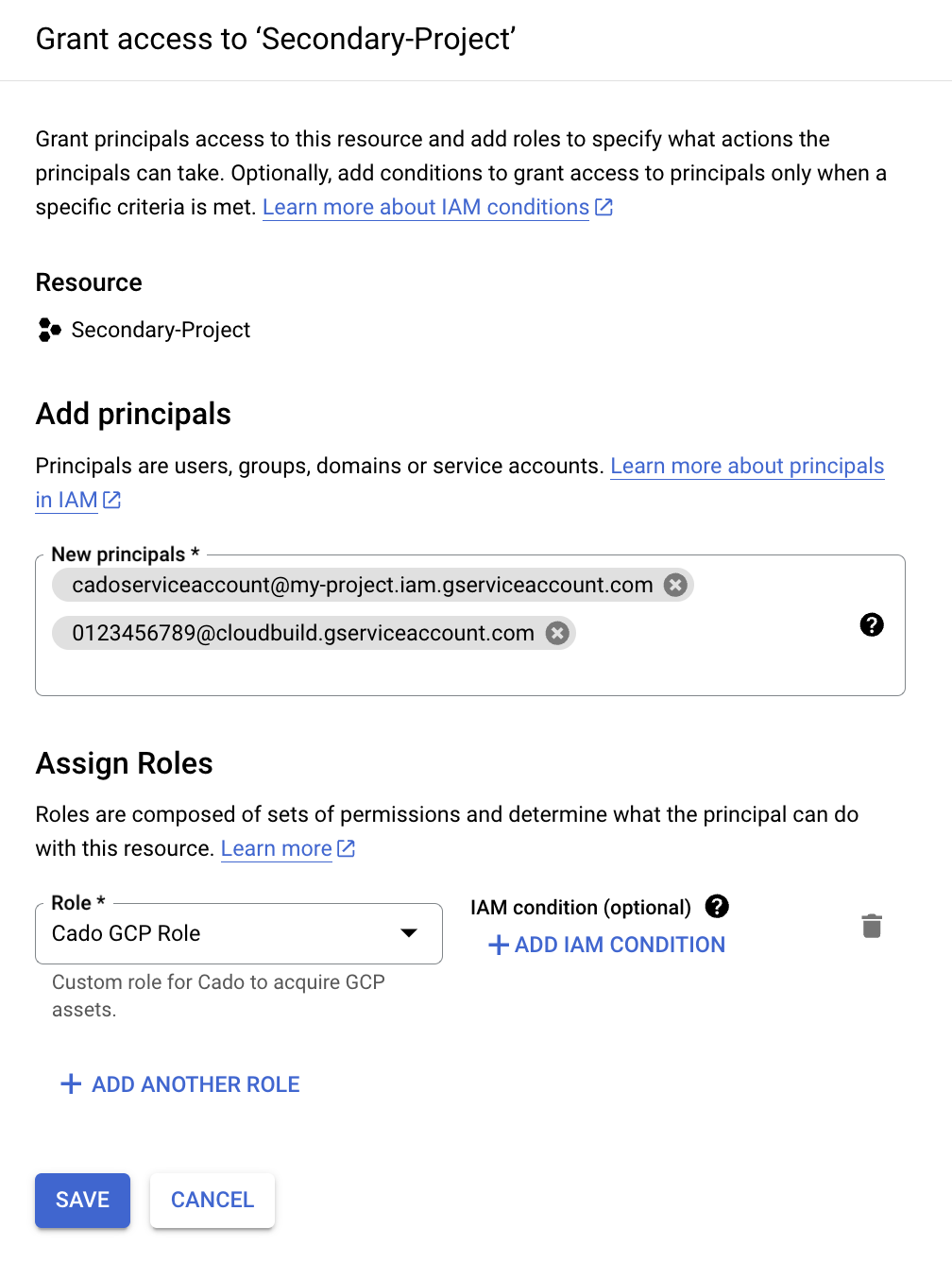
Once added they should both appear as principals in the IAM section of that project.
This approach also works for adding permissions to Folders or Organizations. Simply select whichever resource you wish to grant access to in the Manage Resources section, and navigate to the IAM and Admin > IAM section for that resource.
Project Selection
Now in / Forensic Acquisition and Investigation, if the credentials of the service account are already in the platform after following the Overview, when importing from GCP you will now have a selection of projects to choose from.
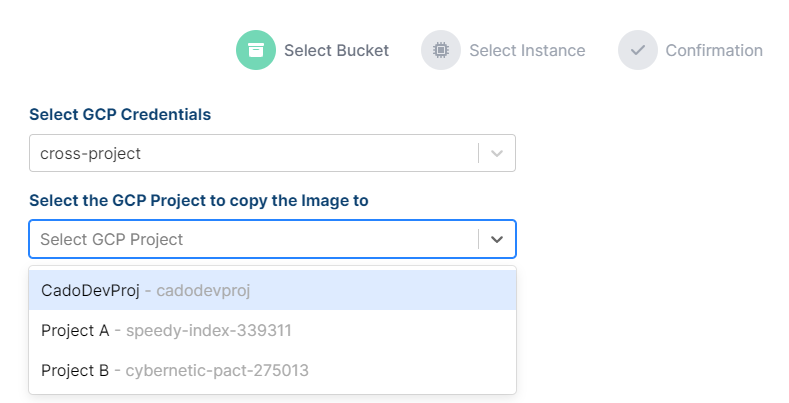
This configuration only allows us to import from our Secondary Project to our Primary Project. If we want to be able to import the other way as well, the Secondary Account's Cloud Build gserviceaccount.com will need to be granted access to the Primary Account's IAM section and given the Cado Role role.
Simply follow the same steps in the Secondary Project Permissions section, but using the Secondary Project's principal and adding it to the Primary Project.