This section is not relevant to SaaS deployments.
How to Update the / Forensic Acquisition and Investigation Platform
You can check version details and initiate updates by selecting Updates from the Settings menu.
AWS
- The default update method in AWS requires the / Forensic Acquisition and Investigation instance to have outbound connectivity to
cado-public.s3.amazonaws.com. It will then deploy a public AMI in the same region as the / Forensic Acquisition and Investigation platform.
Azure
- For Azure, the default update process requires outbound connectivity to a VHD URL. You can update via the UI, but to minimize Terraform state drift, it is recommended to follow the Terraform instructions for updates.
GCP
- Updates in GCP can be performed through the UI or using Terraform. Terraform users should specify the new image in the
gcpVars.tfvarsfile.
Alternative Update Method
Required updates must not be skipped. All versions marked as required: true in the update JSON must be upgraded through before later versions can be upgraded to. If no future versions are marked as required, you can jump striaght to the latest version.
In AWS or Azure, you can manually specify an AMI ID or VHD URL, respectively, using the Alternative Update Method.
Note that all updates are user-initiated; Cado will not trigger updates automatically.
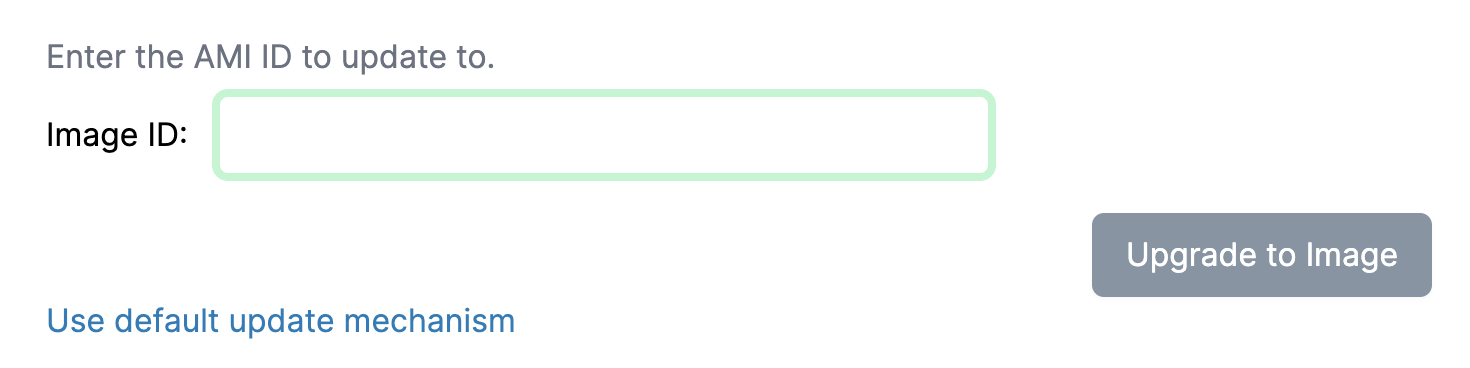
Updating with Terraform
For users deploying with Terraform, update the AMI ID (AWS), VHD URL (Azure), or VMDK URL (GCP) and then run terraform apply.
When upgrading via Terraform, it is recommended to gracefully stop your currently running instance through the console before starting the upgrade.
Required updates must not be skipped. All versions marked as required: true in the update JSON must be upgraded through before later versions can be upgraded to. If no future versions are marked as required, you can jump striaght to the latest version.
Update Details for Terraform and Custom Updates
To retrieve the latest AMI IDs and URLs for updating your / Forensic Acquisition and Investigation platform, refer to our public update JSON.
The latest release information is listed at the bottom of the JSON file:
{
"release_date": 1709694258,
"version": "2.119.0",
"required": false,
"ami_id": {
"us-east-1": "ami-xxx"
},
"vhd_uri": "https://xxx",
"gcp_image": "https://xxx"
}
How does the Update Mechanism work?
The update mechanism works by deploying a new instance (via AMI in AWS, or via URL in Azure and GCP) and moving the attatched data-disk. In AWS HA environments, the ASG is updated to use the new AMI.
If updating via the User Interface, before the update is performed, a number of checks are performed to ensure any IAM or Infrastructure requirements are met. A warning is issued in the UI if the AMI is not from an official / Forensic Acquisition and Investigation account.
If updating manually by Terraform or CloudFormation, these checks cannot be run.