How to Manage Investigations
/ Forensic Acquisition and Investigation organizes evidence items into groups called Investigations, which were previously referred to as projects.
Creating an Investigation
To create a new investigation:
- Click Investigations in the main menu.
- Click Create Investigation.
- Enter a unique name for the investigation.
- Optionally, grant access to other users and provide a description.
- Click Create to finalize.
Deleting an Investigation
If you want to delete old investigations to free up disk space, follow these steps:
- Click Investigations and select the ⋮ menu next to the investigation you want to delete.
- Click Investigation Settings.
- Scroll to the bottom of the page to the Delete section.
- Enter permanently delete in the text box.
- Click Delete Investigation.
You can check available disk space by clicking the Platform menu button.
Updating an Investigation
You can modify an investigation's name and description:
- Click Investigations and select the investigation you want to update.
- Click the ⋮ menu next to the investigation and select Investigation Settings.
- Make your changes and click Save Changes.
Investigation Processing
The Processing page provides a high-level overview of the processing status of evidence items. Evidence goes through several stages of analysis, and some data, such as file listings, may be available before the full processing is complete.
To view the processing status of an investigation:
- Click Investigations and select the investigation you want to review.
- Navigate to the Automated Investigation or Evidence tab and click the ⋮ menu.
- Select View Processing Pipeline.
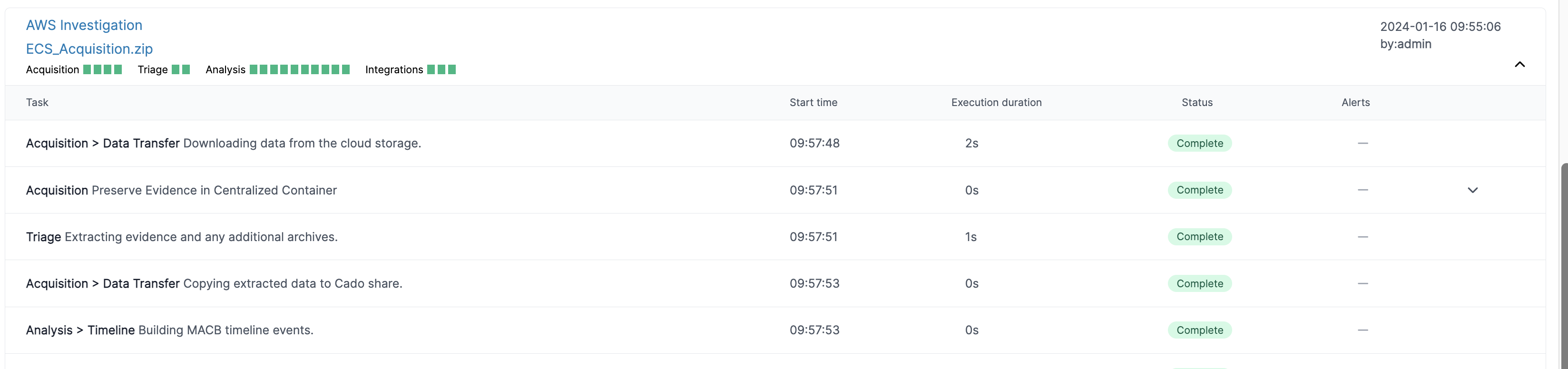
You can expand individual evidence items to see their detailed processing status.