How to Import Azure Storage
The / Forensic Acquisition and Investigation platform supports acquiring data from Azure Blob Storage. The two main use cases for Azure Storage acquisition are:
- Analyzing disk images or zip files uploaded to an Azure Blob Storage container as part of an investigation.
- Analyzing the contents of an Azure Blob Storage container for any uploaded content that could be part of an incident.
Steps to Import Data from Azure Blob Storage
-
Select an Azure Subscription
Choose the Azure subscription linked to your investigation. -
Select the Storage Account
Pick the appropriate storage account and then select the container containing the data you wish to analyze. -
Download the Blob
Click the download icon next to the relevant blob to start the acquisition process.
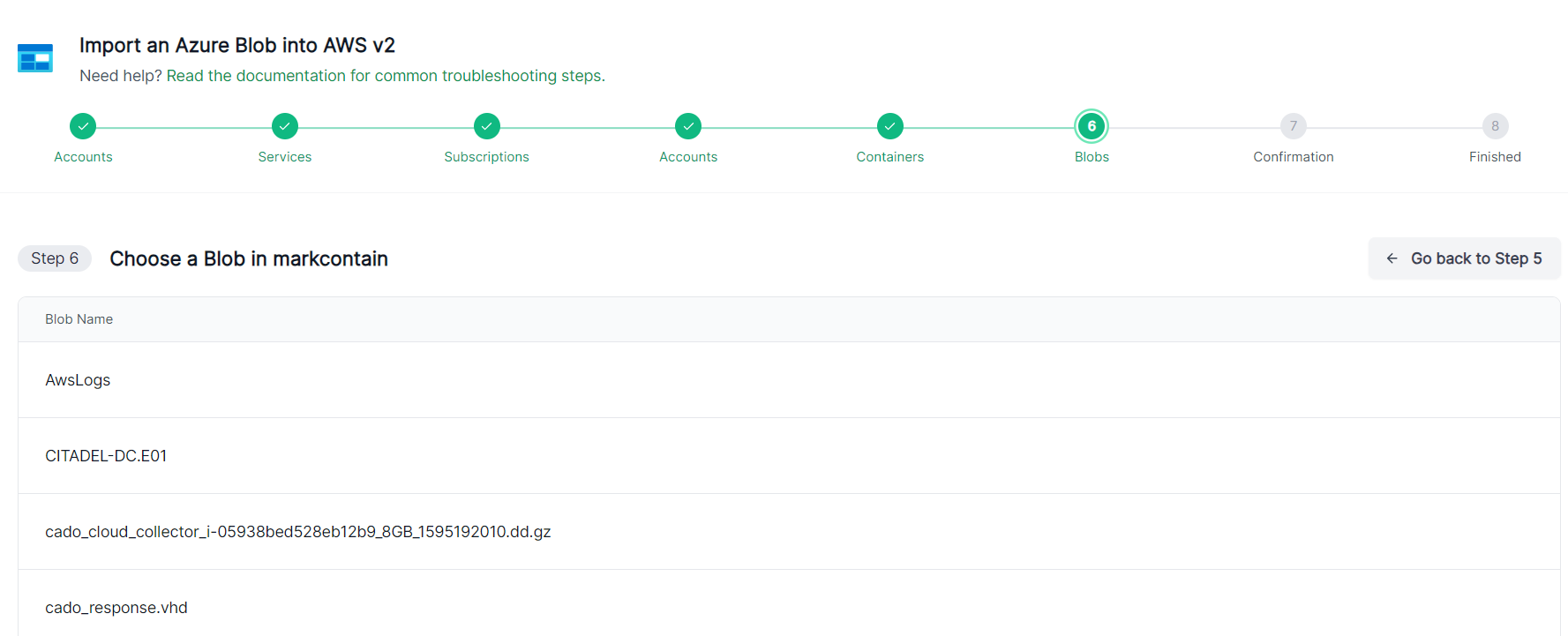
Uploading On-Premise Evidence to Azure Storage for Import
If you have access to the Azure Console, you can upload data directly from your web browser.
Alternatively, you can use a SAS Token or Access Key with a desktop tool like Cyberduck to upload files easily. Tools like Cyberduck support useful features such as resuming failed uploads.
We recommend scoping the access permissions by giving write-only access to Azure Storage. More information on setting write-only permissions can be found here.
You can also use / Forensic Acquisition and Investigation Host with the --single_file_unzipped parameter to upload evidence. This is particularly useful if you do not have direct access to Azure, as / Forensic Acquisition and Investigation will generate the necessary credentials under Import > / Forensic Acquisition and Investigation Host.