How to Deploy Cado Host
Deploy Through / Forensic Acquisition and Investigation Platform
You have two main options to deploy Cado Host:
- Script Builder: Build a custom script in the / Forensic Acquisition and Investigation Platform that can be run on any supported device. The script will collect triage artifacts, upload them to cloud storage, and automatically process the data in / Forensic Acquisition and Investigation.
- Direct Download: Download and run Cado Host independently without interacting with the Platform.
Using Script Builder
Follow these steps to deploy Cado Host via the Script Builder:
- Note: Pre-signed URLs and API keys generated in AWS expire 2 hours after creation, and AWS limits the total upload size to 5GB.
Make sure that devices running the scripts have HTTPS access to the AWS S3 endpoint, for example: https://<BUCKET_NAME>.s3.amazonaws.com/.
-
In the / Forensic Acquisition and Investigation Platform, go to Investigation > Import > Cado Host.
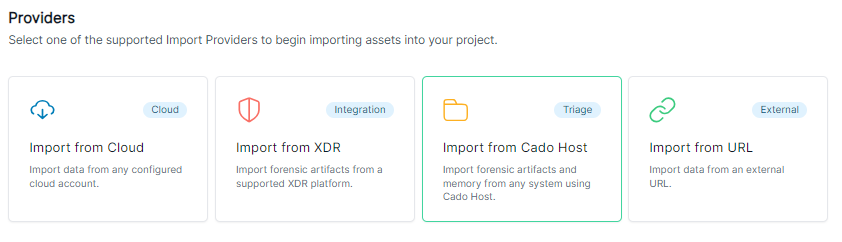
-
Select either Direct Download or Script Builder.
- Direct Download is suitable for manually downloading the Cado Host binary to endpoints via Group Policy or an MDM tool.
- Script Builder generates a script that can be run directly on a device via terminal, command prompt, or a remote execution tool.

-
In the Script Builder tab, select:
- Your Operating System.
- Your Cloud Storage (where Cado Host will upload the collected data).
- The Cado Host Binary Deployment Method.
tipIf you choose Manual under
Select Cado Host Binary Deployment, download the Cado Host binary separately and then copy/paste the generated command into your terminal. -
Copy the pre-generated command and run it on the target device, or click Download Script and run the downloaded script.

Using Direct Download
To manually download and deploy the Cado Host binary:
-
Select your Operating System.
-
Click Download.
-
Follow the instructions to run Cado Host locally on the device.
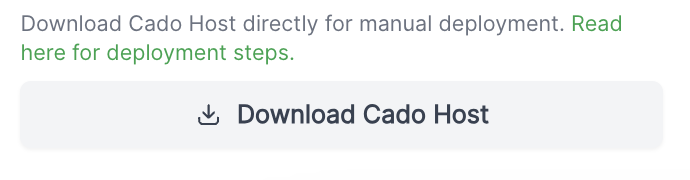
Running as Non-Administrator
Cado Host is designed to be run through the command line. Without administrative privileges, some artifacts (e.g., memory or locked files) cannot be acquired.
Windows SmartScreen
On Windows, running Cado Host outside of the command line may trigger Windows SmartScreen. If you run cado-host.exe by manually clicking it, you will need to adjust the security settings:
-
Right-click the executable.
-
Select Properties.
-
Untick the "Blocked" box in the Security section.
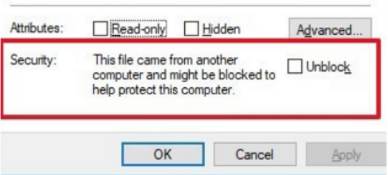
Setting the Binary as Executable on Linux and macOS
For Linux and macOS, you may need to make the binary executable before running it:
chmod +x ./cado-host
./cado-host
Using Local Storage
If --presigned_data is not set, files will be saved to the same folder where Cado Host is run.
Deploying Cado Host to Multiple Devices
Cado Host can be deployed to multiple devices at once, such as through Group Policy or other systems management tools.
Deployment from XDR Integrations
Cado Host can also be deployed to compromised machines via XDR systems such as CrowdStrike and SentinelOne. For more information, refer to the integrations with SentinelOne and CrowdStrike.
Proxy and Network Access
Cado Host will use the operating system defaults to connect to cloud storage. This means you may need to configure a proxy or network access for Cado Host to connect to the internet and upload data.