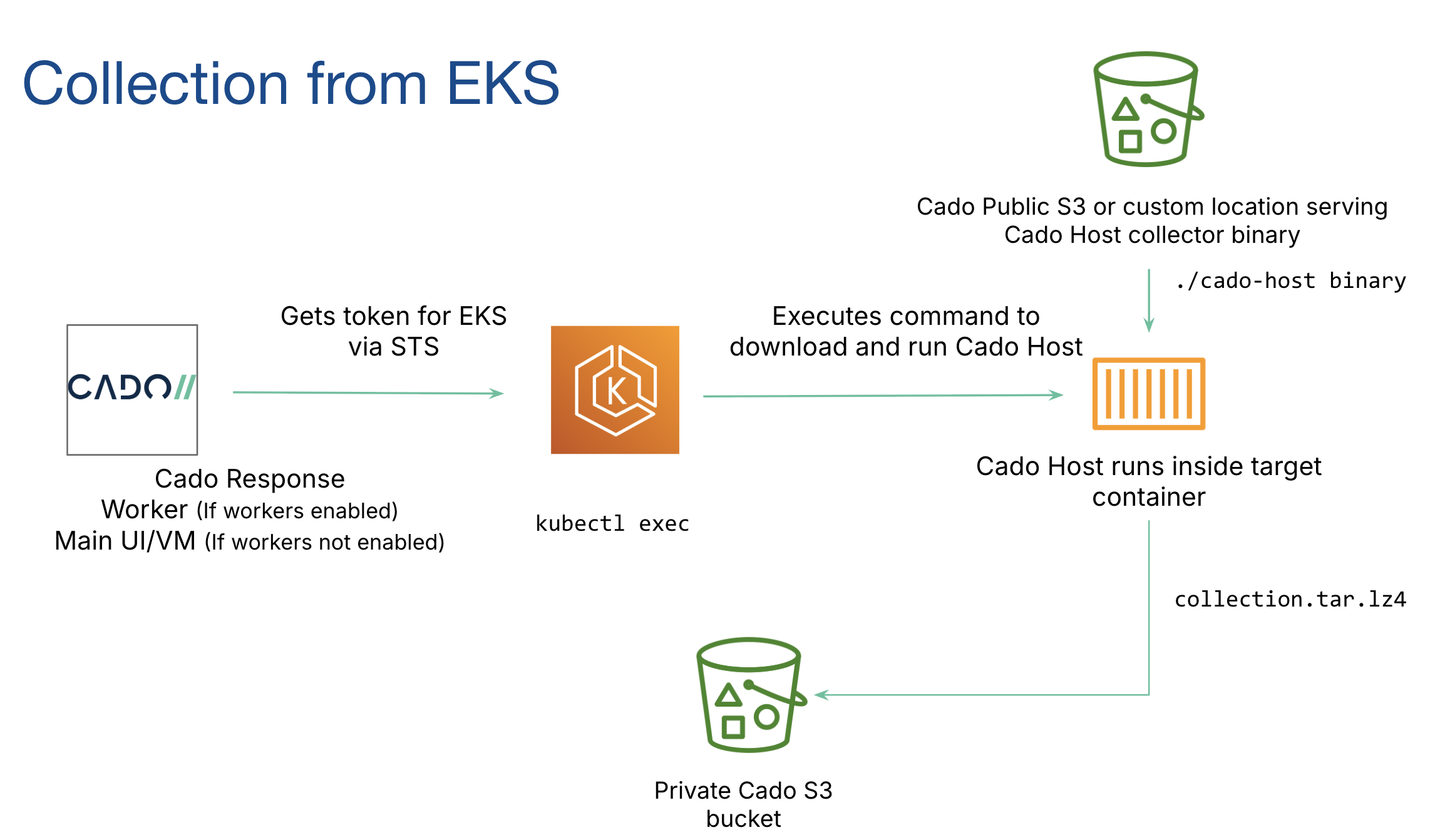How to Import Data from AWS EKS
The / Forensic Acquisition and Investigation platform enables the collection of key logs and forensic artifacts from containers running in an AWS EKS cluster. There are three main options when acquiring data from EKS:
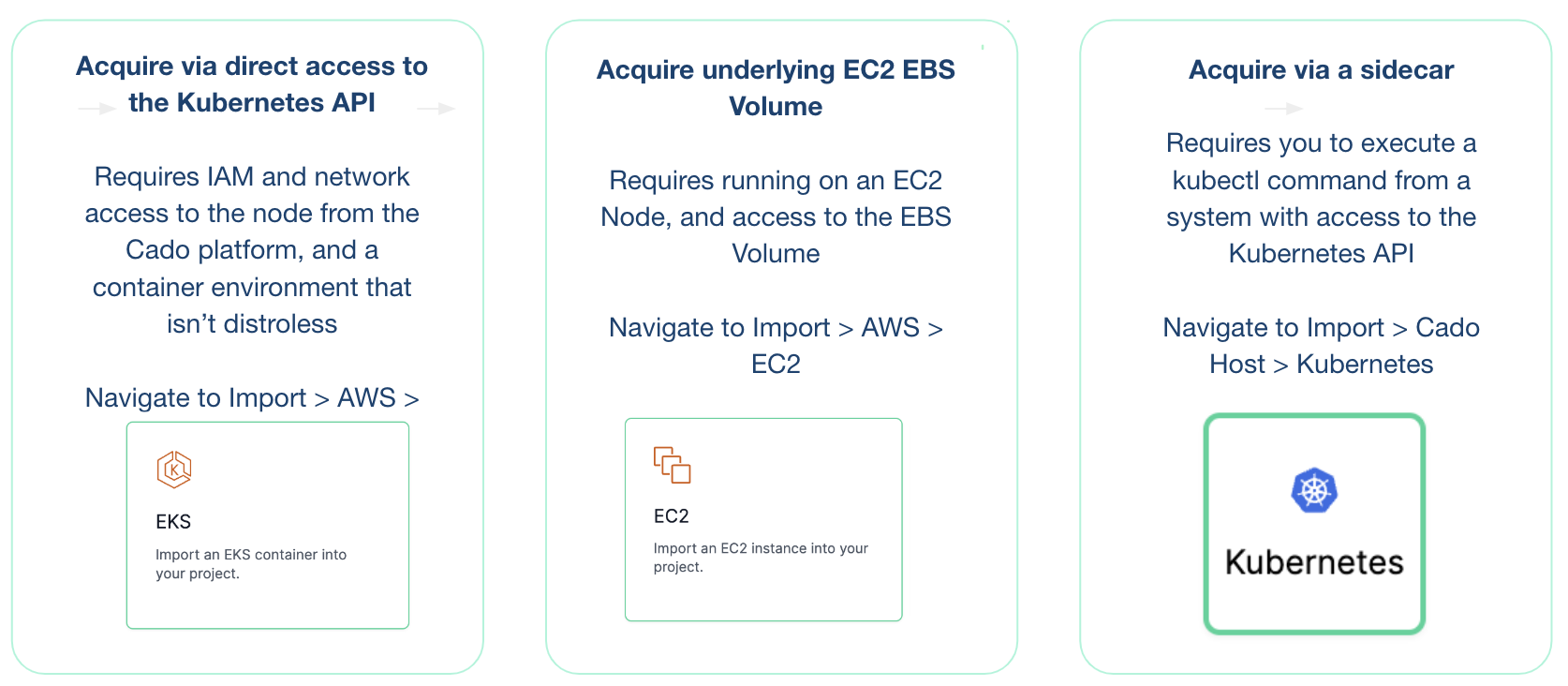
Import Steps
-
Go to Import > Cloud.
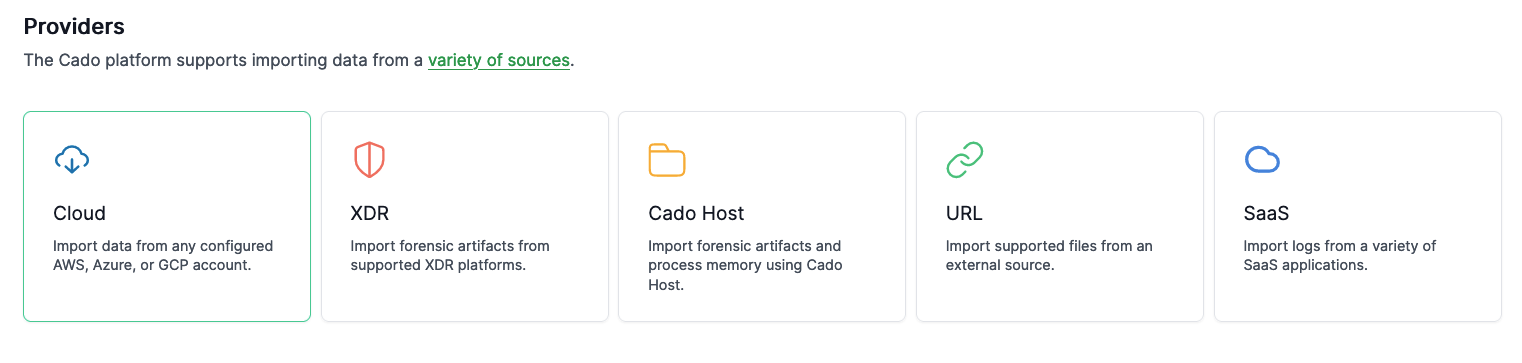
-
Follow the prompts to select your Cluster, Pod, and Container.
tipWhen choosing the role in the UI, make sure to select the role configured for the account where your EKS cluster resides.
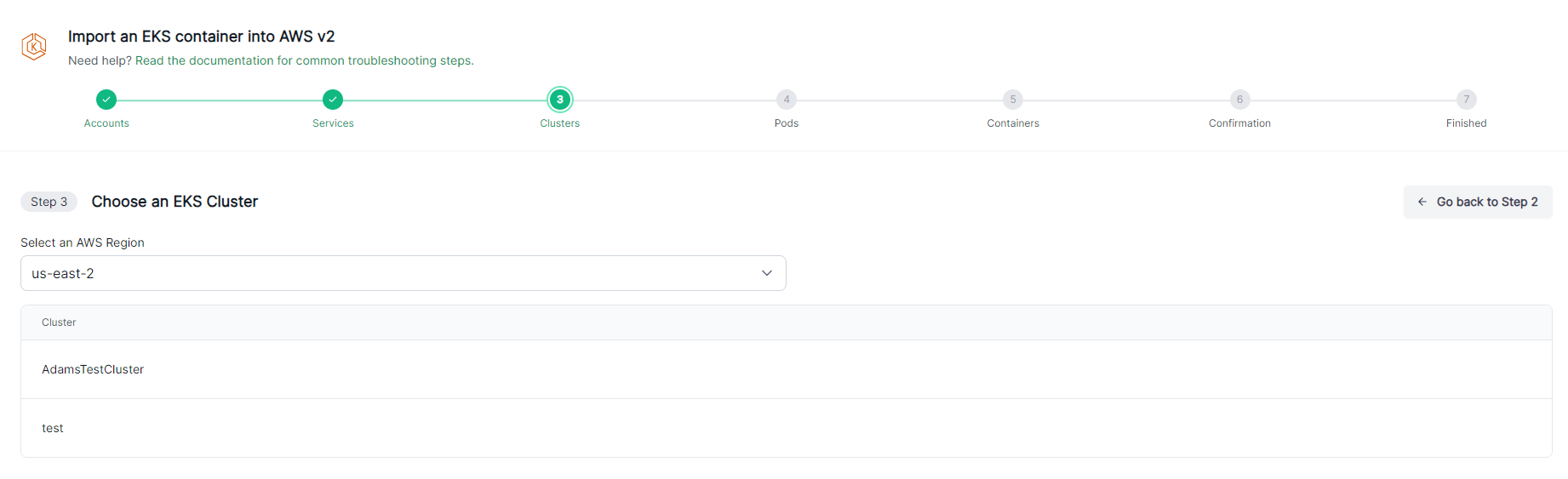
-
/ Forensic Acquisition and Investigation will automatically collect key logs and forensic artifacts from the selected container to facilitate your investigation. The import and processing typically take a few minutes to complete.

Known Limitations
- / Forensic Acquisition and Investigation can acquire artifacts from containers built with distroless containers and private clusters using / Forensic Acquisition and Investigation Host only. Containers with the
gcr.io/distrolessimage tag will be hidden. For more details, see Kubernetes Deployments. - / Forensic Acquisition and Investigation will hide pods running under the following namespaces, which are generally system-level namespaces running a distroless environment:
kube-system,kube-public,kube-node-leasegke-gmp-system,aks-commandgmp-system,calico-system,tigera-operator
Linking AWS IAM to Your Cluster RBAC
Use the role ARN added in the Cross Account Creation that corresponds to the AWS Account ID where the cluster resides.
You need to add the appropriate / Forensic Acquisition and Investigation IAM role to your EKS RBAC configuration. Without this, you will encounter an error stating: This role is not configured to authorize with this EKS cluster.
Refer to this AWS guide for instructions on adding your role to the EKS RBAC. If you have eksctl configured, you can run the following command:
eksctl create iamidentitymapping --cluster=<cluster_name> --region=<region> --arn=<iam_role> --group=<group>
If you added the ClusterRole and ClusterRoleBindings as shown above, the group will be cado:
eksctl create iamidentitymapping --cluster=<cluster_name> --region=<region> --arn=<iam_role> --group=cado
Ensure the following IAM permissions are attached to your IAM role:
"eks:ListClusters",
"eks:DescribeCluster",
Data Flow Diagram
Below is a diagram illustrating how EKS acquisitions operate: